Distance should never prevent loved ones from participating in life's most significant moments—including saying goodbye. Funeral live streaming has become an increasingly common practice, allowing family and friends who cannot attend in person to still be present for this important ritual of remembrance and closure.
When someone passes away, gathering together to honor their memory is an essential part of the grieving process. However, various circumstances—from geographic distance and health concerns to travel costs and scheduling conflicts—can make physical attendance impossible for many. This is where funeral live streaming creates a meaningful bridge, ensuring everyone can participate in paying their respects regardless of where they are in the world.
How to Live Stream a Funeral on Zoom: Step-by-Step Guide
Zoom has become a household name for video conferencing, making it a familiar option for many people. Here's a comprehensive guide to using Zoom for funeral live streaming:
Step 1: Prepare Your Equipment
Before the day of the service, gather and test all necessary equipment:
Essential equipment:
- A smartphone, laptop or tablet with a good camera (newer models generally have better quality)
- A stable tripod to hold your device
- An external microphone for better audio quality
- A reliable internet connection
- A fully charged device and backup power bank or access to an outlet
- The Zoom app installed on your device
Test your internet connection at the venue beforehand if possible. For streaming, upload speed is crucial—aim for at least 4 Mbps. If the venue has spotty WiFi, consider using your mobile data.
Step 2: Set Up Your Zoom Account and Schedule the Meeting
Download and install Zoom:
If you haven't already, download the Zoom app from the App Store (iOS) or Google Play Store (Android).
Sign up for an account:
Create a Zoom account if you don't already have one. For funeral services, consider upgrading to a paid plan, as the free version has significant limitations:
- Free Zoom accounts limit meetings to 40 minutes, which is rarely enough time for a complete funeral service
- The free plan limits attendance to 100 participants
Schedule the funeral service:
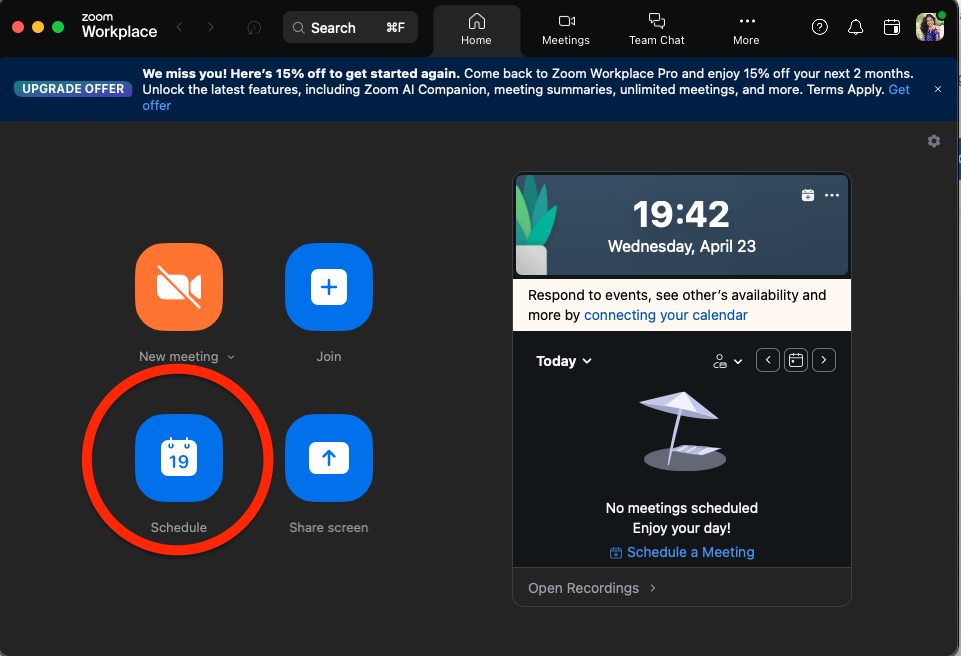
- Open the Zoom app and tap "Schedule"
- Enter a meaningful title (e.g., "Memorial Service for [Name]")
- Set the correct date, time, and expected duration
- Select your time zone
- Enable "Automatically record meeting" to ensure you capture the entire service
- Under advanced options, consider:
- Enabling the waiting room feature for added privacy
- Muting participants upon entry to prevent disruptions
- Disabling participant recording to maintain control of the footage
- Save your settings and generate the invitation link

Share the invitation link:
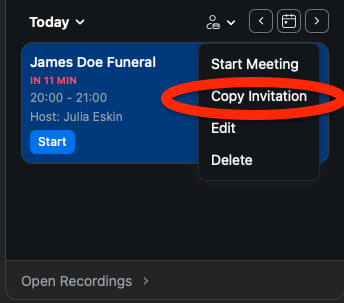
- Send the link to family and friends via email
- Share it through private messages or closed groups on social media
- Ask the funeral director to add it to the online obituary if appropriate
- Consider creating a simple instruction sheet for less tech-savvy attendees
Step 3: Test Your Setup Before the Service
A day or two before the actual service, conduct a complete test run:
- Visit the venue at the same time of day as the planned service to check lighting conditions
- Position your device on the tripod where you plan to place it during the service
- Start a test Zoom meeting
- Check camera angles to ensure you're capturing the important areas
- Test the microphone by standing at various distances to ensure speakers will be heard
- If possible, play music to test how well the audio captures musical elements
- Have a friend join the test meeting remotely to provide feedback on video and audio quality
- Practice switching between front and back cameras if needed
- Confirm your recording settings are working properly
Step 4: Day of the Service Setup
Arrive at least 45-60 minutes early to set up:
- Position your tripod and device in the predetermined location
- Connect to power if possible, even if your device is fully charged
- Connect to the venue's WiFi or ensure your mobile data connection is strong
- Close all unnecessary apps on your device to maximize performance
- Put your phone in "Do Not Disturb" mode to prevent notifications
- Have your backup device ready if applicable
Step 5: Going Live
When it's time to begin the service:

- Open the Zoom app and select your scheduled meeting
- Tap "Start" to begin the meeting
- Switch to the back camera if it's not already selected
- Check that your view properly frames the service area
- If you haven't set automatic recording, tap "Record" to start recording
During the service:
- Remain still and avoid unnecessary camera movements
- If you need to reposition, do so slowly and minimally
- Monitor battery levels and connection status periodically
- Be prepared to troubleshoot basic issues quickly and quietly
Step 6: After the Service
Once the service concludes:
- End the Zoom meeting by tapping "End" and then "End Meeting for All"
- The recording will process automatically if you enabled that feature
- Once processed, download the recording to your device
- Back up the recording to cloud storage like Google Drive or Dropbox
Sharing the recording:
Remember that nearly 20% of people who watch funeral recordings were actually present at the physical service. Many attendees appreciate having access to rewatch the service as they process their grief, so make the recording available to both virtual and in-person attendees.
Limitations and Drawbacks of Using Zoom for Funeral Live Streaming
While Zoom is accessible and familiar to many, it does have several significant limitations when used for funeral streaming:
Time and participant restrictions: The free Zoom plan limits streams to 40 minutes and 100 participants. While this might be sufficient for a graveside service, it's likely inadequate for a full funeral or memorial service.
Technical challenges: Zoom requires both the host and viewers to have some technical proficiency. Less tech-savvy individuals may struggle to join or navigate the platform.
Software requirements: Attendees need to download the Zoom app, create an account, and learn how to use the platform, which can be frustrating during an already emotional time.
Video quality limitations: Zoom was designed primarily for face-to-face meetings, not for capturing ceremonial events. The video quality may appear grainy or low-resolution, particularly when streaming from a distance.
Manual management required: The host needs to actively manage the stream, including muting participants, handling technical issues, and sharing the recording afterward.
Potential disruptions: Without proper settings, participants might unmute themselves or inadvertently disrupt the service with background noise.
Recording distribution: After the service, you'll need to manually share the recording with anyone who requests it, which can become time-consuming.
EventLive: A Better Alternative for Funeral Live Streaming

Given the limitations of Zoom, many families and funeral homes are turning to specialized platforms designed specifically for live streaming meaningful life events. EventLive stands out as a superior alternative that addresses many of Zoom's shortcomings.
Why Choose EventLive for Funeral Live Streaming?
Designed specifically for life events: Unlike Zoom, which was created for business meetings, EventLive was built from the ground up for streaming important life moments, including funerals and memorials.
Exceptional ease of use: EventLive requires minimal technical knowledge. You simply download the app on your streaming device, and viewers need only click a link—no downloads, accounts, or logins required.
Superior viewing experience:
- No ads or interruptions during this sensitive time
- One-click access for viewers on any device
- Works on smartphones, tablets, computers, and even smart TVs
- 24 hour time limit on streams
- Unlimited viewers
Automatic recording and extended access: The service automatically records the stream and makes it available for replay for a full year (365 days), giving family members ample time to revisit the service when they're emotionally ready.
Enhanced privacy: EventLive provides a private viewing experience away from social media platforms, preserving the dignity and privacy of the funeral service.
Helpful features for mourners: The platform includes:
- A digital guestbook where viewers can leave messages of support
- Email reminders sent automatically to guests one day and one hour before the service
- Notification when the stream goes live
- Option to include event programs, PDFs, or donation links with the stream
Technical Tips for a Successful Funeral Live Stream
Whether using Zoom or EventLive, these technical considerations will help ensure a smooth streaming experience:
Internet connection: A stable internet connection is crucial.
- Test the upload speed on location before the day of the service
- Consider bringing a mobile hotspot as backup
- For optimal streaming quality, aim for at least 4 Mbps upload speed
- Position your device close to the WiFi router if possible
Audio optimization:
- Use an external directional microphone when possible
- Position the microphone to capture both speakers and music
- Consider the acoustics of the space—carpeted rooms have better sound quality than large, echoey halls
Visual considerations:
- Position the camera where it won't obstruct in-person attendees
- Avoid backlighting (don't point the camera toward windows)
- Frame the shot to include the important focal points of the service
Battery and power:
- Even with a fully charged device, connect to power when possible
- Streaming consumes battery quickly—bring a power bank as backup
- Reduce screen brightness to conserve battery
- Close all unnecessary apps
Backup plans:
- Have a second device ready to take over if needed
- Know how to quickly troubleshoot common issues
- Designate a tech-savvy person to manage the stream so family members can focus on the service
Key Takeaways
- Funeral live streaming creates an inclusive experience for loved ones who cannot attend in person due to distance, health concerns, or other limitations.
- Zoom can work for funeral streaming but has significant limitations including time restrictions, participant caps, and technical hurdles for both hosts and viewers.
- Preparation is crucial regardless of platform—test your equipment, internet connection, and setup before the day of the service.
- EventLive offers advantages specifically designed for life events like funerals, including unlimited viewing time, no downloads for viewers, automatic recording, and dedicated support.
- Consider the viewing experience for remote attendees by providing clear instructions, setting expectations, and suggesting ways to create a meaningful space for participation.
- Technical quality matters—invest in good audio, stable internet, and proper camera positioning to ensure remote attendees can see and hear the service clearly.
Schedule Your Live Stream NOW!
Don't let distance prevent loved ones from saying their final goodbyes. With EventLive, you can create a meaningful, inclusive funeral experience that connects hearts across any distance.
Give the gift of presence to those who cannot be there in person. Schedule your funeral live stream with EventLive today.

.jpg)

.svg)




