Could you do more with your zoom meeting recordings?
Could you have more viewers join your talk or discussion, even after the event?
Do you want the event replay to be available on demand at the same link?
If you are giving lectures using Zoom or running a class, seminar, workshop, or panel discussion, or you're a small event organizer, teacher or coach, this article is for you.
Live stream your zoom meetings and events to a private event live-streaming platform right from the Zoom app.

Here are the benefits of live-streaming your zoom
- More viewers can join: Expand the reach of your event, and have much more people watch than you could with your zoom subscription limits. Have more than 100 attendees on the Pro account and more than 300 on the Business account join your meeting. Zoom Webinars and Zoom Events frequently can't handle a great number of viewers. Don't worry about upgrading your account and paying more if you get too many RSVPs.
- Better video quality: Did you know that the more users are on a zoom call, the poorer the quality is? Using a live streaming platform, you can broadcast to hundreds or thousands of people with high-quality video.
Learn more about Group HD: Zoom Support Article
- Less viewer management: Don't worry about someone unmuting themselves and distracting others.
- An instant on-demand recording is available for viewing at the same link: With this method, the link you share with viewers will have the recording available if they join after the meeting. They could even rewind and watch from the beginning if they were late.
- No apps are required to join: Viewers could join from any device and even watch on TV. They don't need to download Zoom.
- Add links to your cause: The event page is highly customisable, with links and document uploads. Collect donations or have your viewers follow the attached event program.
- Collect audience emails: There is a privacy setting that lets you collect emails from all viewers on compatible private event live-streaming platforms.
- Better recording: Only active speakers will show up on the final recording. The rest will watch online.
- No cloud recording processing delays: Zoom cloud recordings take a long time to process, occasionally up to 24 hours. Using live streaming, the viewers will have instant access during or right after the event.
- Less hassle: After the event, you don't need to upload a recording to a file-sharing site like dropbox or video sharing platform and send out an extra link. The same link you gave out the first time will work!
- Build a library of your content: As you stream more events, you can have a single destination to access all the archived videos. Live streaming platforms allow a lot more cloud storage than Zoom's 5GB limit on Pro and Business accounts.
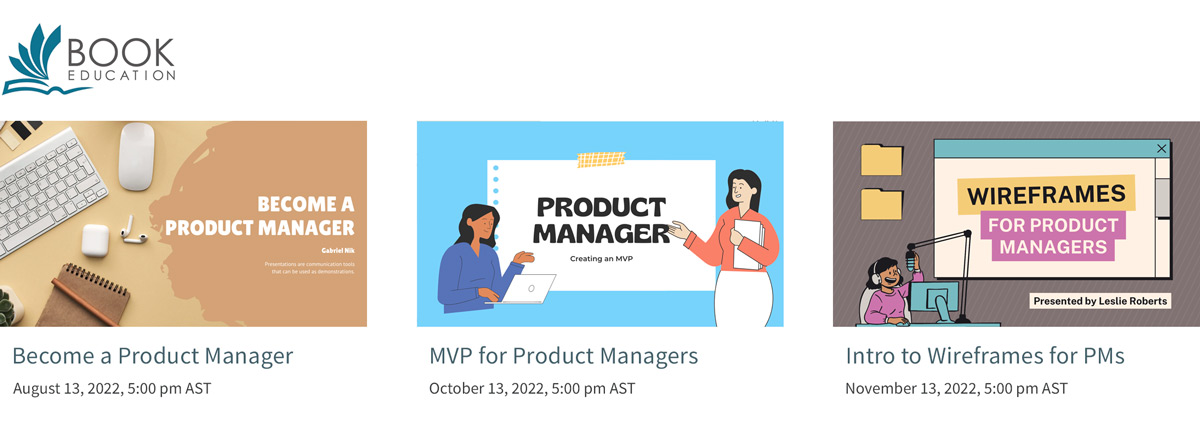
- Live stream with the tool you and your remote speakers know: You don't have to learn to use another app or platform; use the one you're used to. When you want to live stream an interview with remote guests, they will feel at ease using zoom.
What kind of events should you live stream with zoom?
For academia
These events are suitable for live streaming to a larger audience:
- Lectures, talks, panels
- Conferences, Symposia, and Colloquia
- Celebrations, Awards, and Recognition events
- Announcements and Updates
- Courses, Seminars, and Training
For business and organizations
- Annual meetings, corporate meetings, shareholder meetings
- Product launches
- Seminars
- Company milestones & announcements
For event venues
Live stream events if you have a dedicated computer spot and are used to using Zoom. If you want to use a mobile device, like a smartphone, for streaming, consider using the EventLive app directly.
For virtual gatherings organizers
If you organize gatherings with many remote speakers, like virtual memorial services, yet, would like more viewers than zoom supports, using a private live-streaming platform like EventLive is an ideal solution.
Some events you could stream using Zoom Events or Webinars are better live-streamed, especially if their plan is too expensive for some one-off events. Zoom events and webinars have guest limits, so live streaming is a better option if you plan to have an uncertain number of view-only guests.
Which platform should you use to live stream?
To choose the best live streaming platform, consider your goals and privacy and security requirements.
Do you want your event to reach as many viewers as possible? Public video streaming using social media is the best choice, then.
There are some downsides to using Youtube. Viewers watching your videos on YouTube will see advertising content you can't control, and recommended videos may also contradict your message or present false information. Viewers can be distracted when they watch videos on Youtube or Facebook Live.
Do you want to control the brand appearance, collect audience emails, add password protection, and customize your event page? Private live-streaming platforms, like EventLive, are the best choice.
Would you like to stream to multiple social media platforms simultaneously? There's an additional service for that called Restream.
What do you need to livestream your zoom event?
You need a paid Zoom account (Pro, Business, or Enterprise). You can go live directly from your Zoom app using the below method. We will provide instructions for the EventLive platform.
First, the administrator (which might be you if you're using a Pro account) will need to enable custom live streaming. You only need to do it once.
Enable Custom Live Streaming in Zoom
- Sign in to the Zoom Web Portal
- Go to Account Management > Account Settings
- Choose Meeting tab > In Meeting (Advanced)
- Select "Allow live streaming of meetings."
- Check "Custom Live Streaming Service"
Sign up for EventLive, and schedule your event
- Sign up here
- Enter the date, time, and title of your event
- Personalize the event page with links, add a custom cover image and welcome message, and check the privacy settings.
- Publish the event and share the link with the audience.
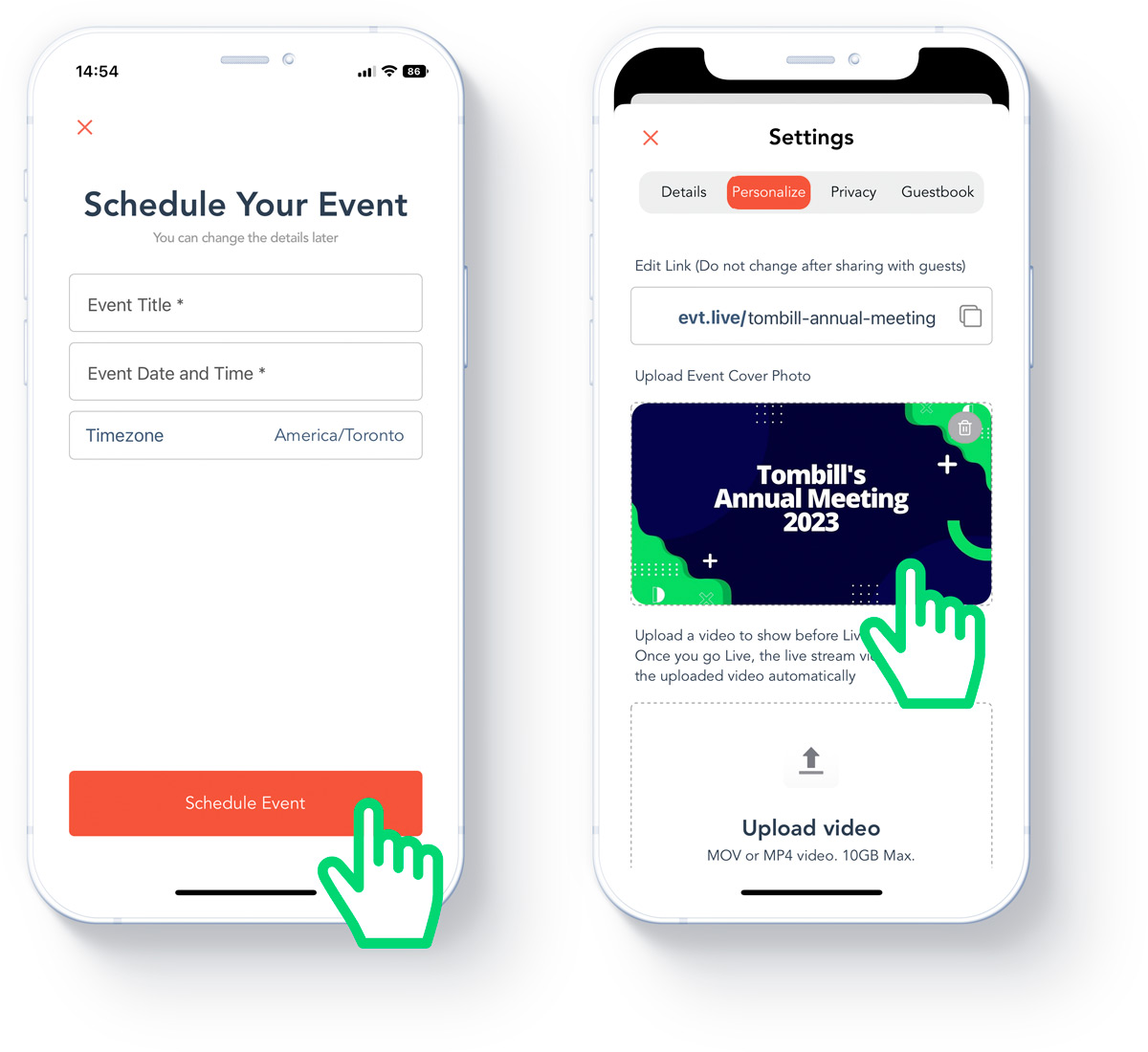
Steps to live stream your zoom meeting:
- Before the meeting starts, find your Streaming URL and Stream Key in the EventLive Broadcaster Console or EventLive app.
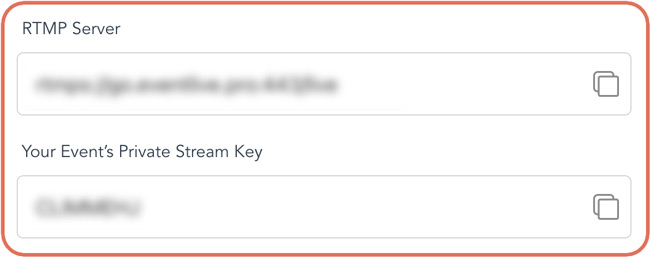
- Schedule your meeting in Zoom Web Console
- Save, and see the Live streaming tab under advanced options. Click Configure Custom Streaming Service

- Paste your Stream URL, Stream Key, and Live streaming Page URL from EventLive.
- You do not need to check "Custom streaming service requires authentication to broadcast."
- You can enable "Configure live stream during the meeting" to enter that information later.
Check the official zoom instructions if needed.
You can also turn on local recording during your meeting to have an additional copy. The live streaming platform, like EventLive saves a cloud copy of your recording that you can later share or download.
Keep in mind
- There will be a small delay with all live-streaming platforms since they buffer the video for a better viewing experience.
- When you live stream to another platform, keep an eye on its' comment section to see if there are questions from view-only attendees. They may come with a slight delay, so it's worth batching them and answering the top questions at the end of the event. EventLive has two modes of comments section: live chat or guest book.
Security considerations
- Consider Recording Rights laws in your jurisdiction. For example, in California, all parties to confidential conversations must consent to be recorded.
- If your zoom enterprise account has added HIPAA security, the live streaming and cloud recording features may be disabled altogether. Please get in touch with your Account Executive regarding enabling this for your account.
- Even though EventLive platform is inherently private, and Google does not index the links, you should check with your organization to see if Live streaming is allowed for internal events.



.svg)









