Streaming funerals became more common in recent years because of the pandemic. It took very little time to show funeral directors that it provides an opportunity for friends and family members to feel connected with those who are there.
Going live at a funeral can be done in many different ways. While it used to be recorded and uploaded to the internet after the event, these days it can be streamed live to Facebook, YouTube, or to a better alternative, such as EventLive.
Amongst the available options, using an iPad or Tablet to livestream a funeral service is an easy way to get started. In this article, I’ll go through the basics you need, as well as some tips and tricks to create an enjoyable experience for bereaved families at home.
What do you need to live stream from an iPad or an Android tablet?
Since these are mobile devices, they include almost everything you need to go live.
Here’s the list of things you should have access to before scheduling your online event:
- Access to a stable internet connection: WiFi, LTE or 5G work best
- Cellular connectivity, if you’re going to live stream outdoors
- A live streaming app
- Optional but recommended: A tripod and a tablet holder to avoid hand-holding the device for extended periods of time.
Which tablet should you buy to live stream funerals, memorials, or celebrations of life?
If you do not have a tablet already, or you’re looking to buy one for this specific purpose, I’d strongly recommend getting one that includes cellular connectivity (4G or 5G).
These are the tablets I’d recommend for live streaming:
- iPad Mini 5G: For the best portability, which is key for live streaming on location
- iPad Pro 5G: For the best image quality
- Samsung Galaxy Tab S8: If you prefer Android tablets, this is the best one in 2022. I usually recommend Apple devices for live streaming as they tend to be more stable, but this tablet does an amazing job too.
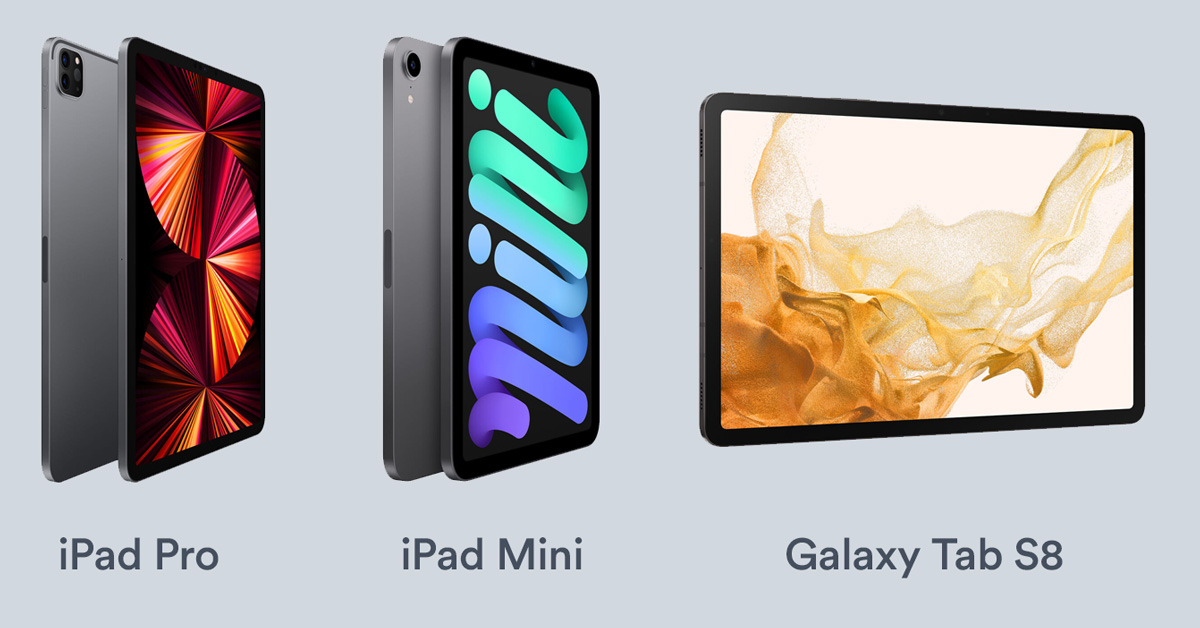
Assuming you don’t have a tripod or tablet holder, you will need one to achieve a steady video.
I’d recommend an affordable ($75) tripod like the Magnus TR-13 and a simple tablet holder, such as the Ulanzi U-Pad Pro ($30). That’s all you’ll need.
Which app can I download to live stream funerals from an iPad or tablet?
We’re going to use EventLive for this tutorial, as it is perfect for funeral homes and families alike.
You can download it for iPads and Android tablets.
It is a premium alternative to Facebook or YouTube Live, as free social media platforms tend to cause problems when music is being played during the event, amongst other smaller issues.
After downloading the app, create an Account. You will be prompted to enter your business website if you work at a funeral home to promote it above your live stream, or simply continue to Schedule the event.
Can you customize the funeral live stream?
Yes, you can choose to add a photo of the deceased, a tribute wall with a pinned message, donation links to charities of your choice, or even an event program in PDF format if needed.
The platform allows you to create a custom link such as
evt.live/celebrating-the-life-of-john
evt.live/john-doe
to make it easier for guests to access or type if needed.
Live stream a funeral from an iPad or Tablet: Step by step
Now that you have the tablet, a tripod, holder, and live streaming app, let me show you how easy it is to get this done.
- Install the EventLive App: Done
- Create an account: Done
- Schedule the funeral or memorial: Hopefully… done!
- Customize the event: This is optional, but it would make it for a better experience for virtual guests. Adding a photo or a few links shouldn’t take more than a few minutes.
- Head to the main screen and press “Test Live”. It will automatically create a test event for you, which allows you to see how the app works. Use this tool to verify your internet connection and your audio before the actual event.
- After arriving to the location, run another test and look for the “Good Signal” sign on top of the screen. It will assure you a successful streaming experience. If you’re having trouble with the internet connection, try switching between WiFi/LTE or moving closer to the router.
- After choosing a good placement for your tripod and device, you’re ready to Go Live. Press the orange button, read the tips and suggestions from the EventLive app, and press Go Live again.
- The app works like the camera on your tablet. You need to press the red circle to start streaming. That’s it!
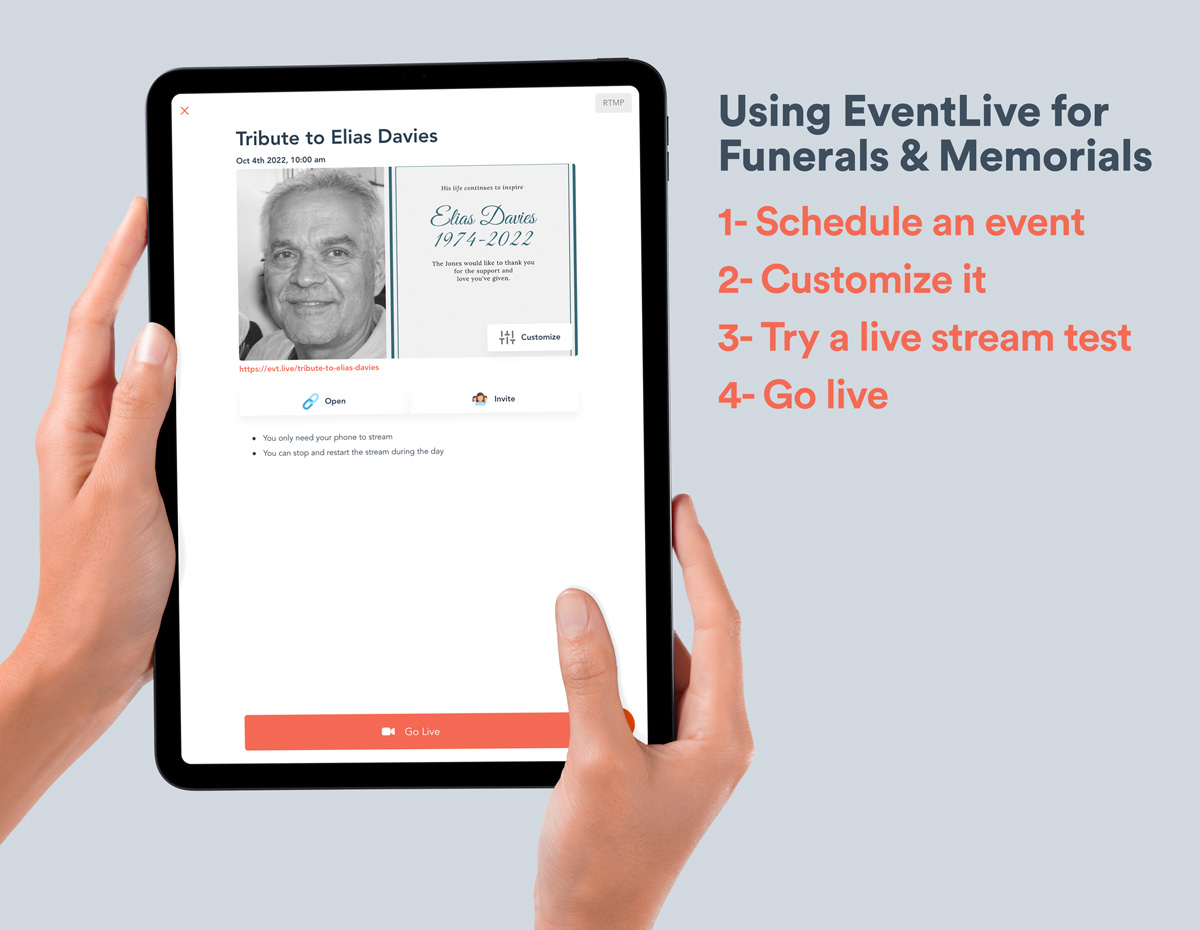
A few important things to remember:
- As this is a one-way stream, you don’t need to mute or manage guests as they join. You can relax and let the app do the rest.
- Live streaming relies heavily on your internet connection. Even though you don’t have to monitor the app constantly, it’s important to check it at first to confirm that you do have a stable connection in place.
- Setting up the tripod in a place where bystanders won’t be able to block it is important so you can focus on other tasks.
- Getting started is easier than you think. Simply download the app and try it to see how simple the whole process is.



.svg)








